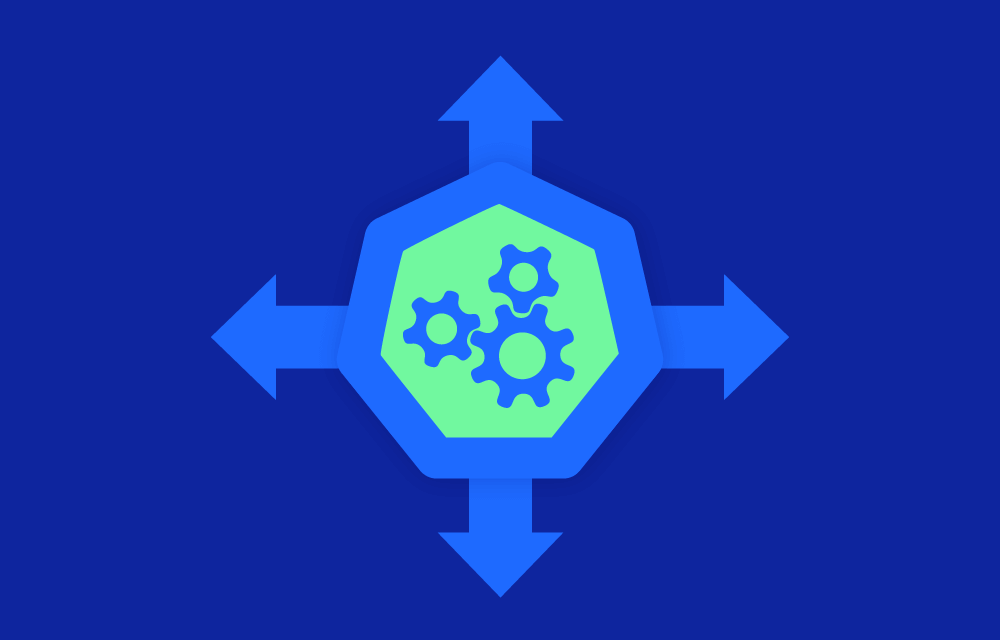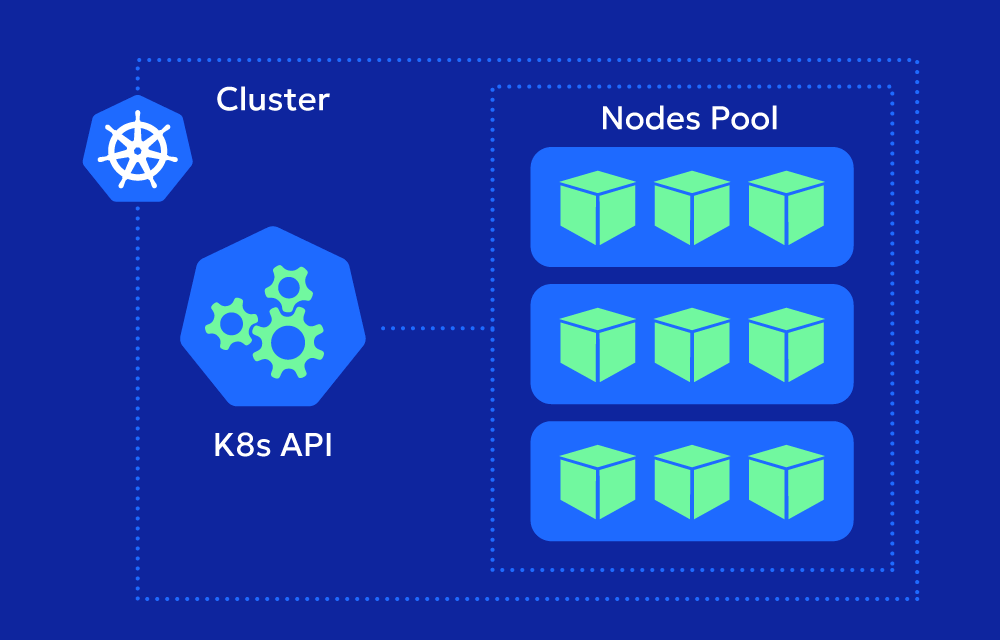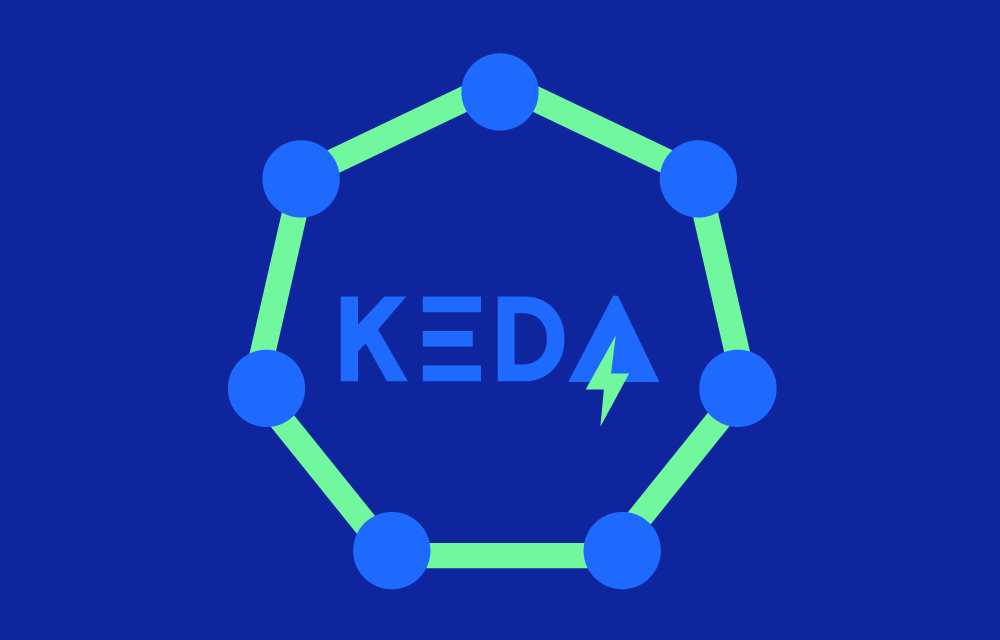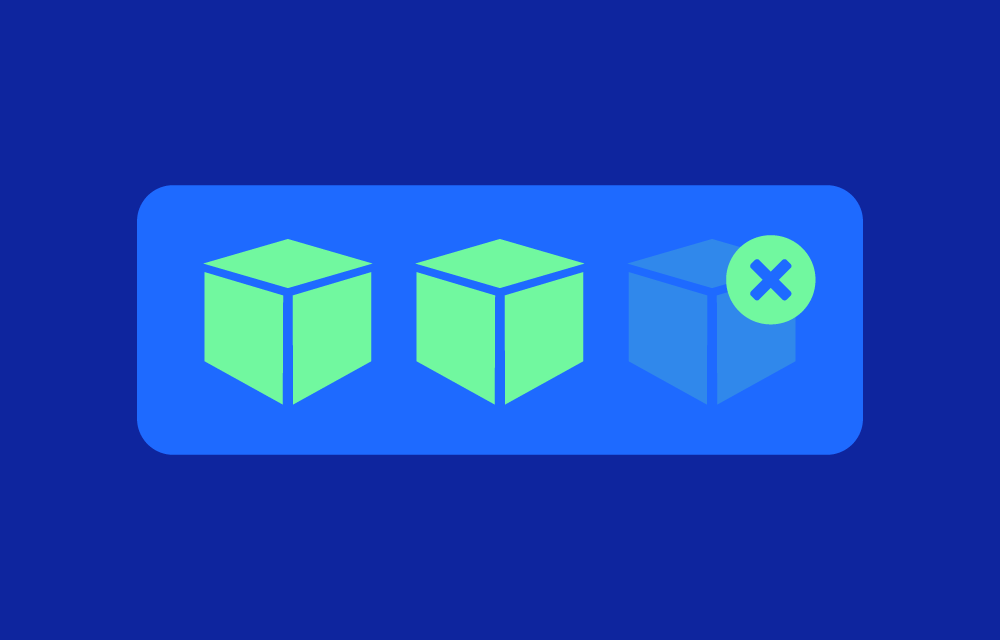As cloud engineers, we’re constantly balancing the need for performance with the ever-present goal of cost efficiency. AWS Instance Scheduler is a tool that can help with this balance by automating the start and stop times of your EC2 and RDS instances. It’s not a magic bullet, but when used correctly, it can help you manage resources more effectively. This guide is for those who want a straightforward, realistic look at how to get the most out of AWS Instance Scheduler.
What AWS Instance Scheduler Can Do (And What It Can’t)
AWS Instance Scheduler is a cloud scheduler that allows you to set specific times when your instances should be running and when they should be stopped. This is particularly useful for non-production environments, where resources don’t need to be running 24/7. The big win here is cost savings—if your instances are only running during business hours, you’re not paying for idle time.
That said, it’s important to recognize that AWS Instance Scheduler has its limitations. It’s great for predictable, scheduled tasks, but it doesn’t adapt dynamically to unexpected changes in load. If your needs are more unpredictable, you might need to combine it with other AWS services or be ready to adjust schedules manually when necessary.
Getting started: Setting up AWS Instance Scheduler
Deploying the Instance Scheduler in Your Environment
Let’s start with the basics: setting up AWS Instance Scheduler. AWS makes this relatively easy with a CloudFormation template, but there are a few details to get right.
- Launch the Template: Go to the AWS Management Console, find CloudFormation, and create a new stack using the AWS Instance Scheduler template. It’s a straightforward process, but make sure to choose the right settings for your environment.
- Configure the Details: During the setup, you’ll need to provide basic information like a scheduler name and time zone. Enabling CloudWatch logs is optional but recommended, as it helps you keep track of what the scheduler is doing.
- Create the Stack: Once you’ve set everything up, create the stack. AWS will handle the deployment, and you’ll have your scheduler up and running in no time.
Create schedules that work for you
Now that the scheduler is set up, it’s time to create schedules that align with your workload needs. This is where you can get specific about when instances should be on or off.
- Use DynamoDB for Schedules: AWS Instance Scheduler uses DynamoDB to store schedules. You’ll need to navigate to the DynamoDB table created by your CloudFormation stack and add new items that define your schedules.
- Define Your Periods: When creating a schedule, think about your actual usage patterns. If you only need your development environment during working hours, set your schedule accordingly—something like
mon-fri:09:00-17:00. - Link Schedules to Instances: Once your schedules are defined, apply them to your EC2 or RDS instances by adding a tag with the key
Scheduleand the name of your schedule as the value.
Using AWS Instance Scheduler effectively
When AWS Instance Scheduler works best
AWS Instance Scheduler shines in environments where workloads are predictable and don’t require constant uptime. Development and test environments are prime examples. However, it’s not always the best choice for production environments, especially those that need to scale dynamically based on demand. In such cases, AWS Auto Scaling or more sophisticated scheduling solutions might be necessary.
Monitoring and adjusting
After your schedules are in place, it’s crucial to monitor their effectiveness. AWS CloudWatch logs can help you see when instances are being started and stopped, which is useful for troubleshooting or optimizing schedules.
- Keep an Eye on Logs: Regularly check CloudWatch logs to ensure your instances are starting and stopping as expected. If something seems off, it might be a misconfiguration or a need to adjust your schedule.
- Be Ready to Adjust: Schedules might need tweaking over time as your usage patterns change. Don’t set it and forget it—revisit your schedules periodically to ensure they’re still meeting your needs.
The real-world impact: Pros and cons
Pros:
- Cost Efficiency: By stopping instances when they’re not needed, you can save on AWS costs. This is especially impactful in non-production environments.
- Simplicity: Once set up, AWS Instance Scheduler is relatively hands-off, letting you focus on other tasks.
- Reliability: For predictable workloads, it works as advertised, consistently managing your instances according to the schedules you set.
Cons:
- Lack of Flexibility: If your workloads are unpredictable or require scaling based on real-time demand, AWS Instance Scheduler alone might not be enough.
- Manual Adjustments Needed: You might find yourself needing to adjust schedules manually if your needs change, which can be cumbersome if not planned for.
- Limited Scope: AWS Instance Scheduler is excellent for turning instances on and off, but it doesn’t handle more complex resource management tasks.
A tool for the right job
AWS Instance Scheduler is a useful tool in the right circumstances. If you’re managing environments with predictable usage patterns and looking to cut down on costs, it’s worth setting up. However, it’s important to understand its limitations and plan accordingly. It’s not a one-size-fits-all solution, but when used correctly, it can be a valuable part of your AWS toolkit.